How to use WiFi calling on your iPhone
How to set up WiFi calling for your iPhone
First, make sure that WiFi is toggled on. Also, make sure that iOS 11.2 or higher is installed on you iPhone.
- Go to Cellular in your iPhone settings
- Select WiFi Calling
- Toggle on the “WiFi calling on this iPhone” switch
- Select “Enable” when you see the popup
- Follow the instructions to register your emergency address and accept Terms and Conditions
If you would like for your iPhone to default to calling over WiFi while roaming internationally, toggle on the “Prefer WiFi” While Roaming” switch.

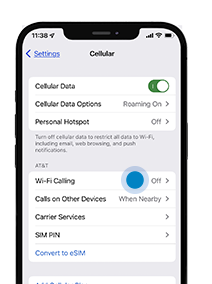
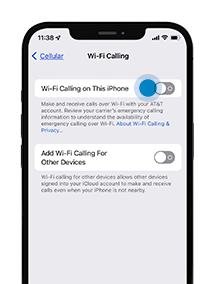
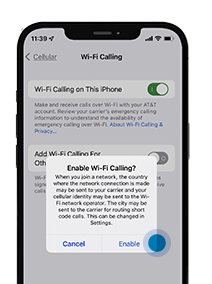
Why do I need to register a physical emergency address to use WiFi calling?
If you call 911 while using WiFi calling and the cellular network cannot be used to determine your location, then your call will be directed to emergency responders near the emergency 911 address you register. You should always update your emergency 911 address before using WiFi calling in a new location.
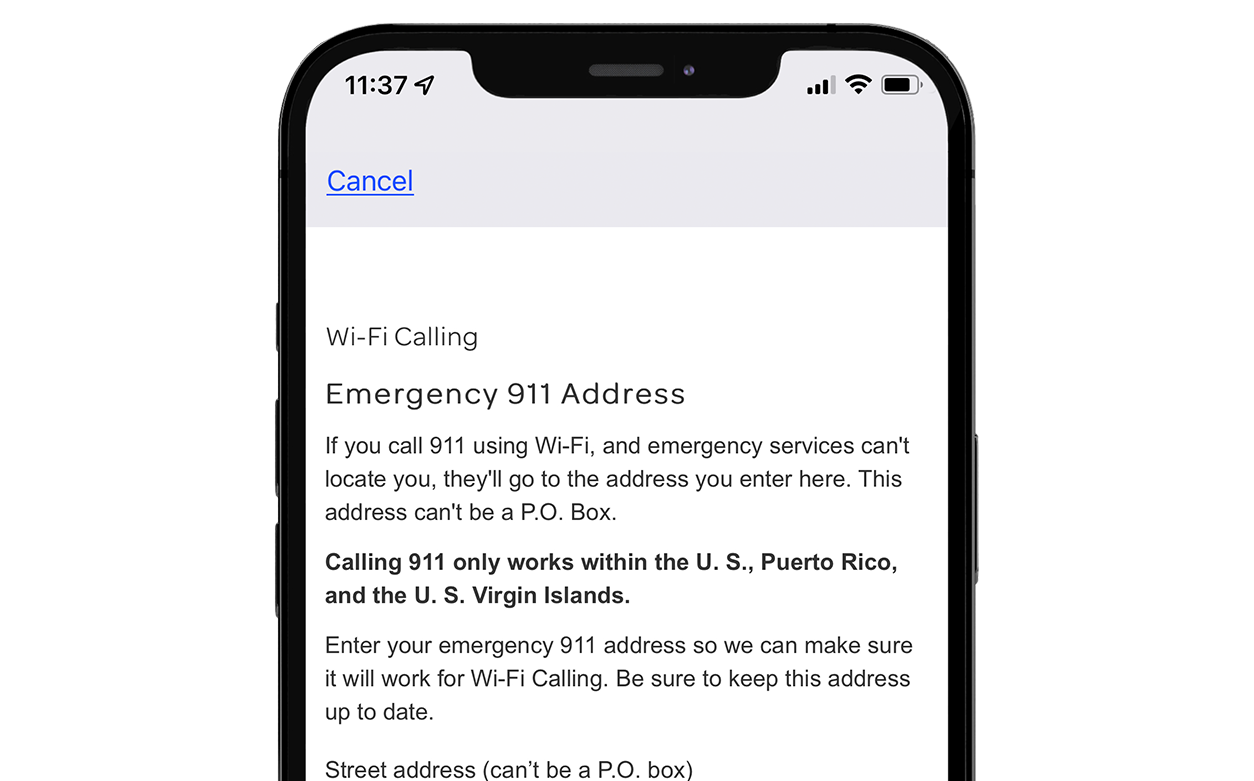
WiFi calling for iCloud connected devices
DEFastlink supports WiFi calling for iCloud connected devices. This is a new feature in iOS 15 that allows you to make and receive WiFi calls on other Apple devices. Be sure your other devices are signed in to iCloud and FaceTime with the same Apple ID you use on your iPhone. Also make sure that your devices have the latest software. You iPhone will need iOS 15 loaded. To enable WiFi calling on your other devices, like your iPad (cellular or WiFi), MacBook, iPod or Apple Watch, please visit Apple Support.
How to make WiFi calls
When you’re on a WiFi call or if WiFi calling is currently available, you phone’s status bar will say WiFi. In rare cases, WiFi might appear in the status bar even if the call is made over the cellular network. This most often happens when your WiFi connection goes in and out during the call.
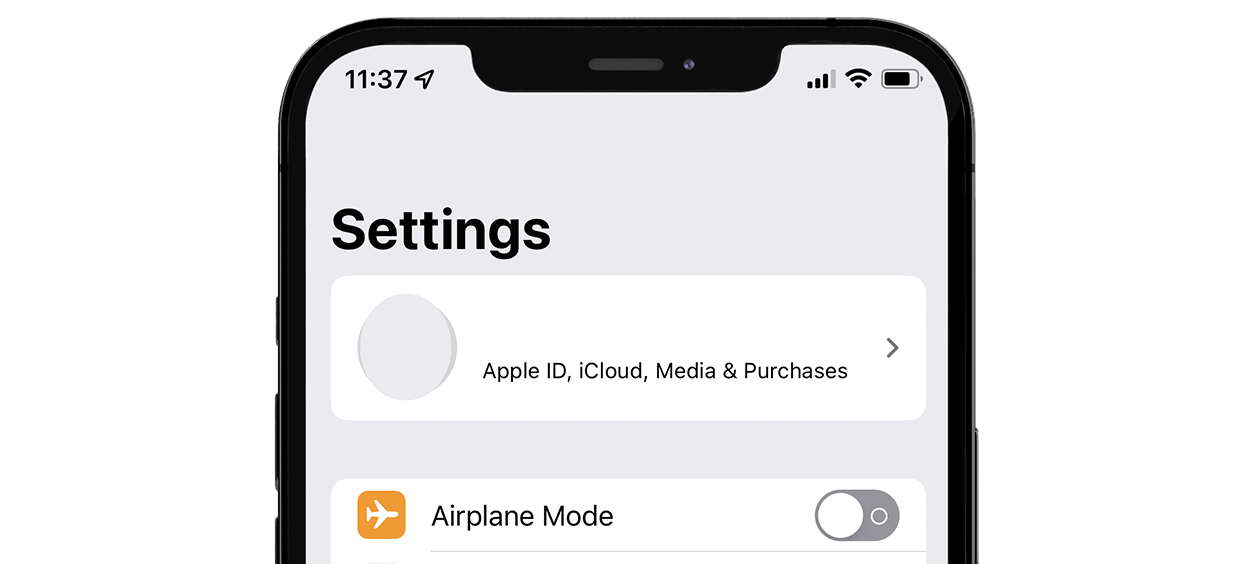
How do I make sure I’m only using WiFi calling?
When you’re travelling internationally, you may want to make sure you’re only using WiFi to avoid international long distance charges. To be sure you are only making WiFi calls, place your phone in airplane mode and be sure that WiFi is turned on. If you’re on airplane mode, a WiFI call will drop once you’re out of WiFi reach.
What happens if I lose my WiFi connection while on a WiFi call?
While on a call, if you move out of WiFi range the call will automatically use a cellular connection if available. If you’re on a cellular call in an area with WiFi, your call will automatically switch to WiFi calling if you lose cellular service.
How to troubleshoot WiFi calling on an iOS device
There are several reasons why WiFi calling may not be working. Here are several common reasons:
- The latest version of iOS isn’t installed on your iPhone. You must have iOS 11.2or higher
- Your device doesn’t support WiFi calling. You must have iPhone 6 or later
- You haven’t installed the latest carrier settings on your iPhone
- You don’t have a WiFi network connection
- WiFi calling is turned off in your phone’s settings
- Your device will prioritize a network connection over WiFi when the connection is strong enough to make and receive calls. To prevent using a cellular network, put your phone in airplane mode and make sure WiFi is on.
- Your Parental Controls settings are on. If you’d like to maintain Parental Controls while using WiFi calling, go to Settings > General > Restrictions > Allowed Content > Websites and select Limit Adult Content
