How to use WiFi calling on your Android device
How to set up WiFi calling for your Android device
Setting up WiFi calling for your Android device should be quick and easy. Just follow these simple steps.
Setup: First steps
Make sure you are running the latest operating system. Also, be sure you have WiFi turned on. Then follow the instructions below for your specific device.
Samsung
- Go to Settings
- Toggle on the WiFi Calling switch
- Accept Terms and Conditions
- Follow the instructions to register your emergency address
- Want your device to default to WiFi calling while roaming internationally? Toggle on Prefer WiFi while roaming
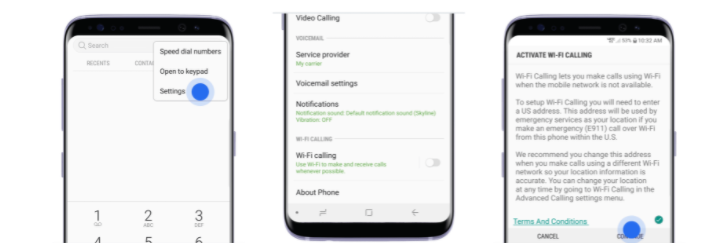
LG
- Go to Settings > Network & Internet
- Select Advanced Calling
- Toggoe on WiFi Calling
- Register your emergency address
- Accept Terms and Conditions
- To have your device default to WiFi Calling while roaming internationally, toggle on Prefer WiFi while Roaming
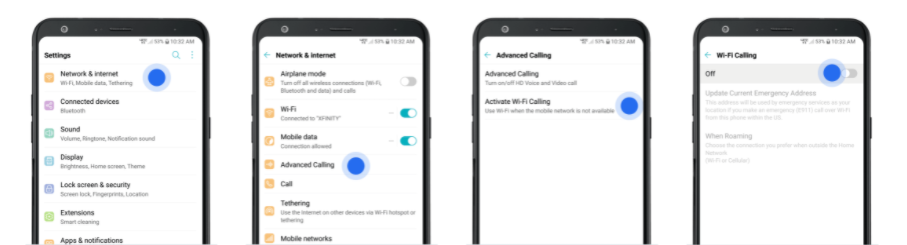
Important: You must register a physical emergency address to use WiFi calling
Registering a physical address is required because it allows emergency services to reach you if you call 911 with WiFi calling. You should always update your emergency 911 address before you use WiFi calling in a new location.
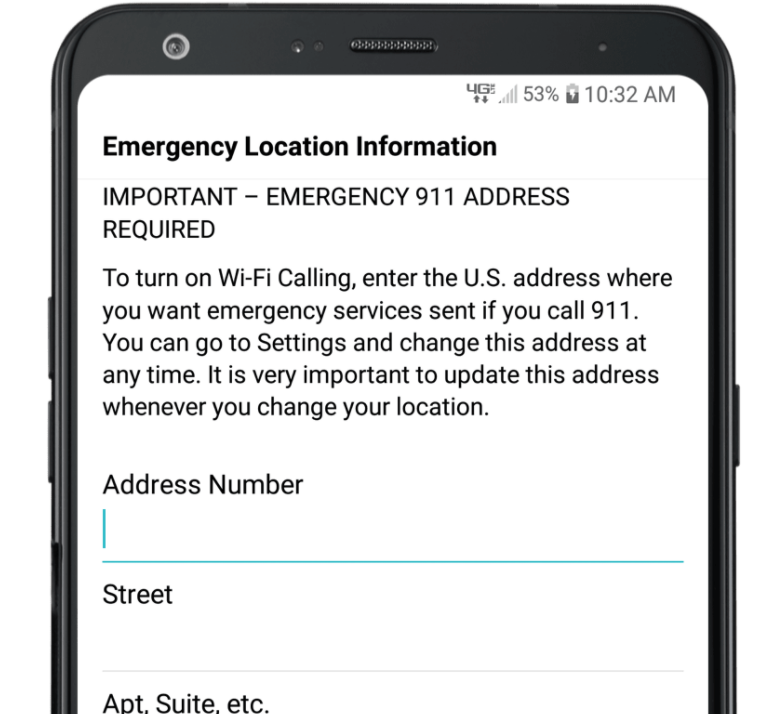
WiFi calling tips for Android devices
Does WIFi calling work on all Android devices?
WiFi calling is available on all mobile Android devices except:
Samsung Galaxy S7 / S7 Edge
Motorola Moto e5 Play
LG X Charge
LG X Power
How to make WiFi calls:
Once you set up your device for WiFi calling, you can make WiFi calls just like you would normally make a call. We will switch you back to the cellular network if it’s available and WiFi isn’t.
How do I know if WiFi is enabled on my phone?
When you make a call over WiFi, you will see “WiFi call” in the top left of your screen.
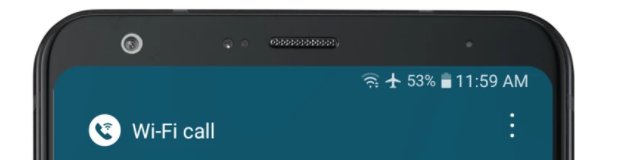
How do I make sure I’m only using WiFi calling?
When you’re travelling internationally, you may want to make sure you’re only using WiFi to avoid international long distance charges. To make sure you are only making WiFi calls, place your phone in airplane mode and check to see if WiFi is turned on. If you’re in airplane mode, a WiFi call will drop once you lose your WiFi connection.
What do I do if I lose my connection while on a WiFi call?
While on a call, if you move out of WiFi range the call will automatically use a cellular connection if available. If you’re on a cellular call in an area with WiFi, your call will automatically switch to WiFi calling if you lose cellular service.
WiFi calling tips for Android devices
There are several reasons why WiFi calling may not be working. Here are several common reasons:
- You don’t have a WiFi network connection
- WiFi calling is turned off in your phone’s settings
- Your device will prioritize a network connection over WiFi when the connection is strong enough to make and receive calls. To prevent using a cellular network, put you phone in airplane mode and make sure WiFi is on.
- You haven’t installed the latest operating system
- You haven’t installed the latest network settings available for your device.
- Your device doesn’t support WiFi calling. See the list of supported devices at the top of this page.
